Create a customer account
Users must be tracked with Excel spreadsheet here.
Customer Website Account Qualification
Note: Distributors are not end-users and cannot be approved for a website account. Under OM L 120, distributors BILL-TO CUSTOMER TYPE: is ROBOID.

A customer can qualify for a Consumables website account, through:
- An incoming RFQ from the website from a robotics end-user with pre-existing Hamilton account.
- The Robotics Team identifies and qualifies an existing customer.
DENIED - If the user request for an account has been denied, please use the "Denial email" form to alert the user they have been denied an account.
APPROVED - If the user request for an account has been approved proceed to the next step.
Preparation
Before logging in to Craft, it's important to verify that the customer has an established Hamilton account and that you have verified the account number and Bill To account information with the customer.
Please review the following steps to ensure this verification has taken place:
- Retrieve from OM L 120, the customer information: Bill To and Customer Discount (refer to discount table). Note: for NATION accounts, a website account might not be allowable.
USER VERIFIED - Use the "Confirm account" email form to send the email request to confirm with the customer the following account information:
* Bill To number
* Bill To address - Once the Bill To number and address are confirmed, please have these details accessible to copy and paste for steps below.
Step 1: Determine if a customer has an existing website account
When setting up a customer with website access to purchase consumables, first check to see if the customer has an existing account. Simply log into Craft and search for the user's name or email address.
If an account exists, skip to Step 2B below
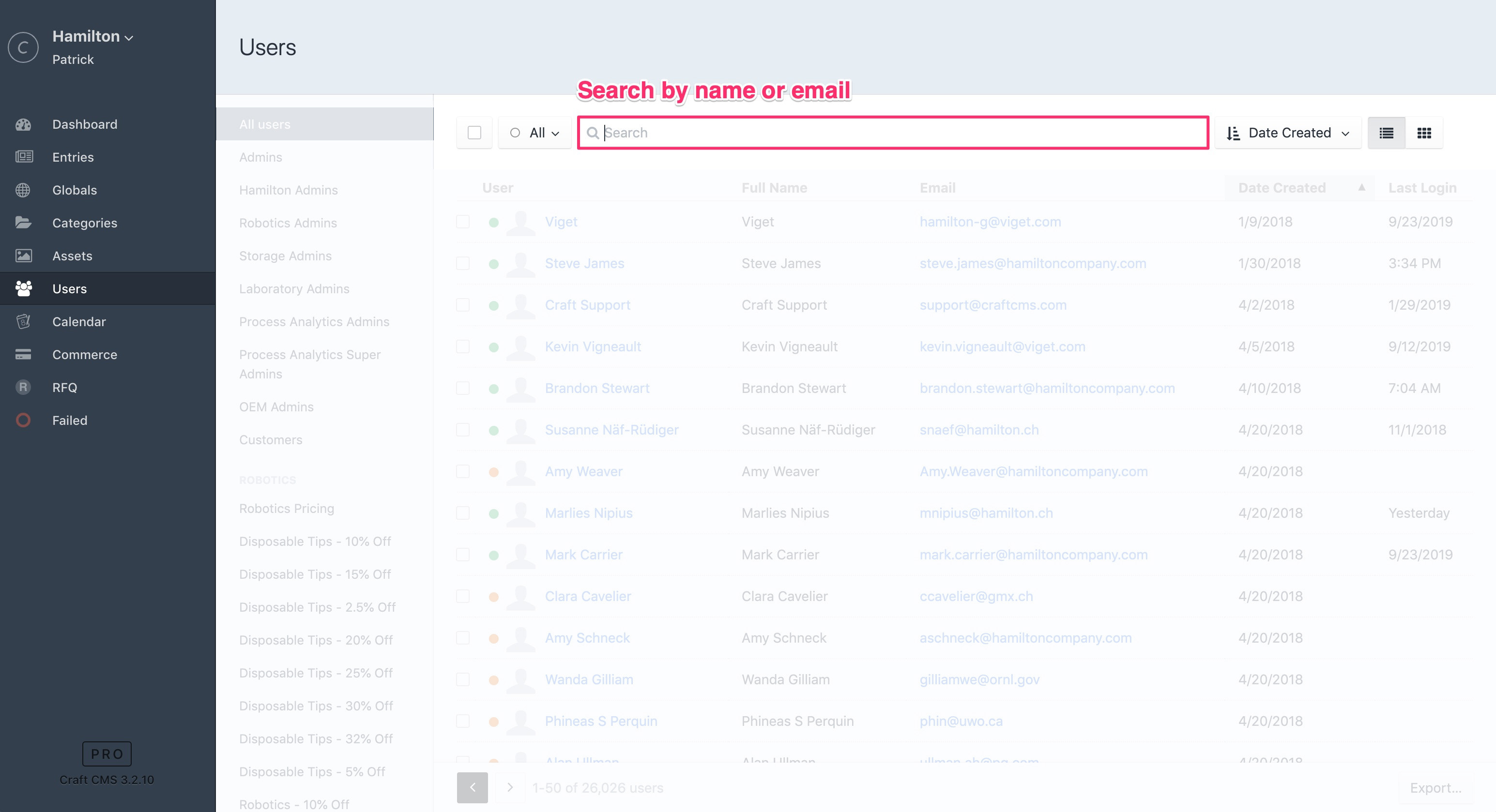
Step 2: Creating a website user
Log in to Craft and create a new user.
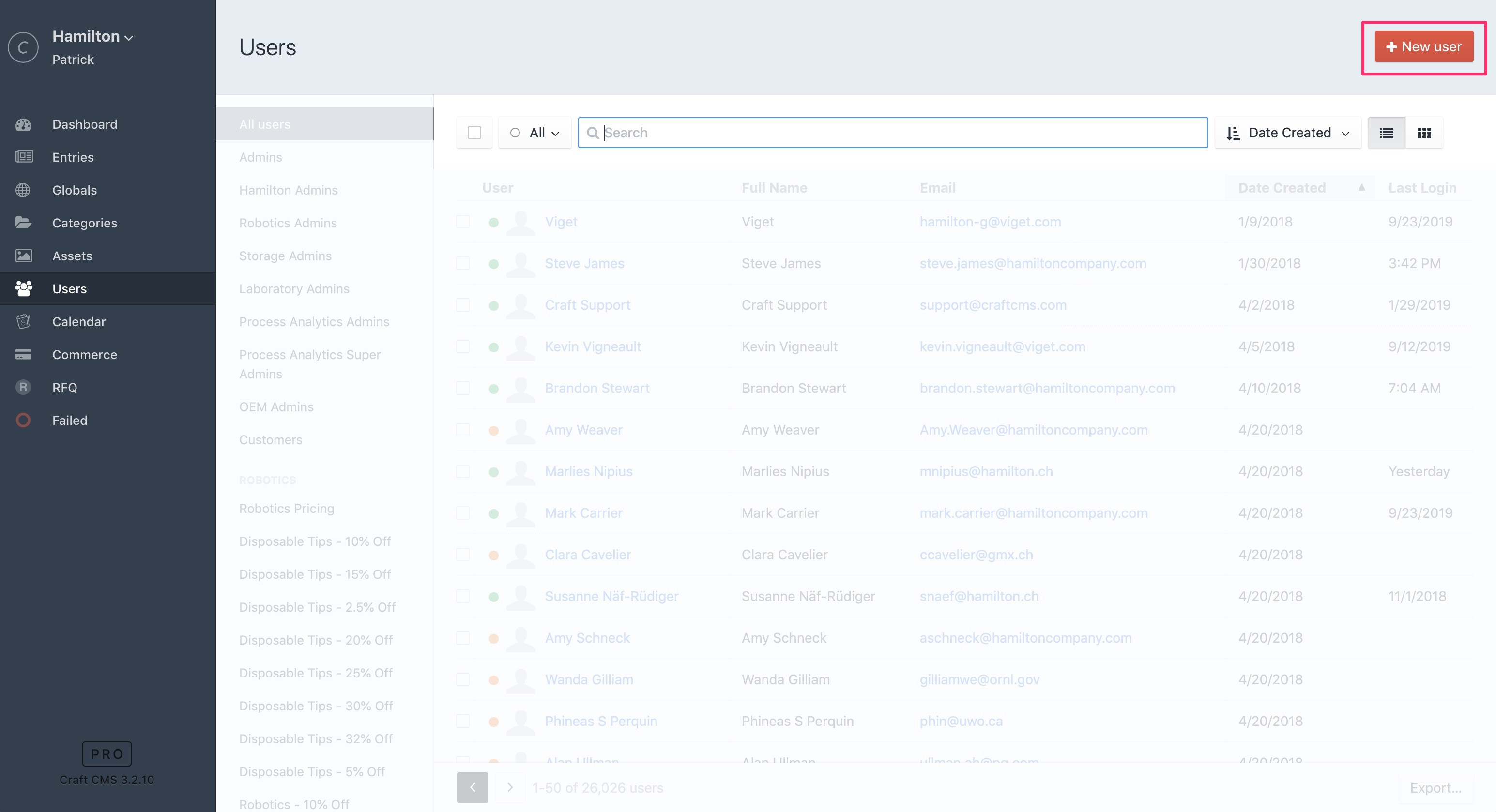
Please enter the required information in the following 3 tabs:
A. "Account"
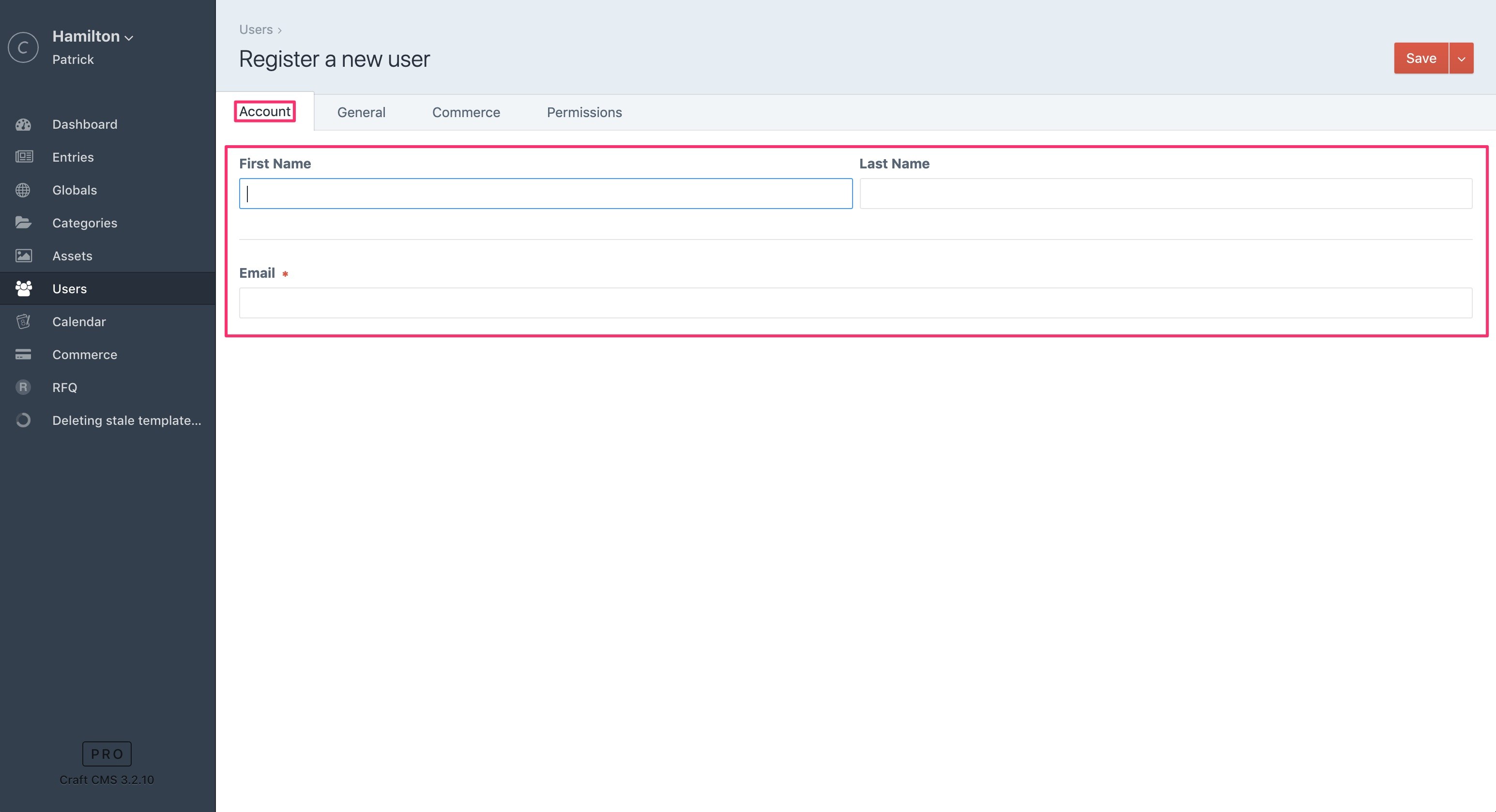
B. "Commerce
If a user already exists, please ensure the account number and Bill To are correct. If either information is incorrect, please update it before proceeding.
Unless indicated at the Account Qualification, Make Shopping Cart PO Upload Optional.
Typically, government accounts should not have the PO upload selected.
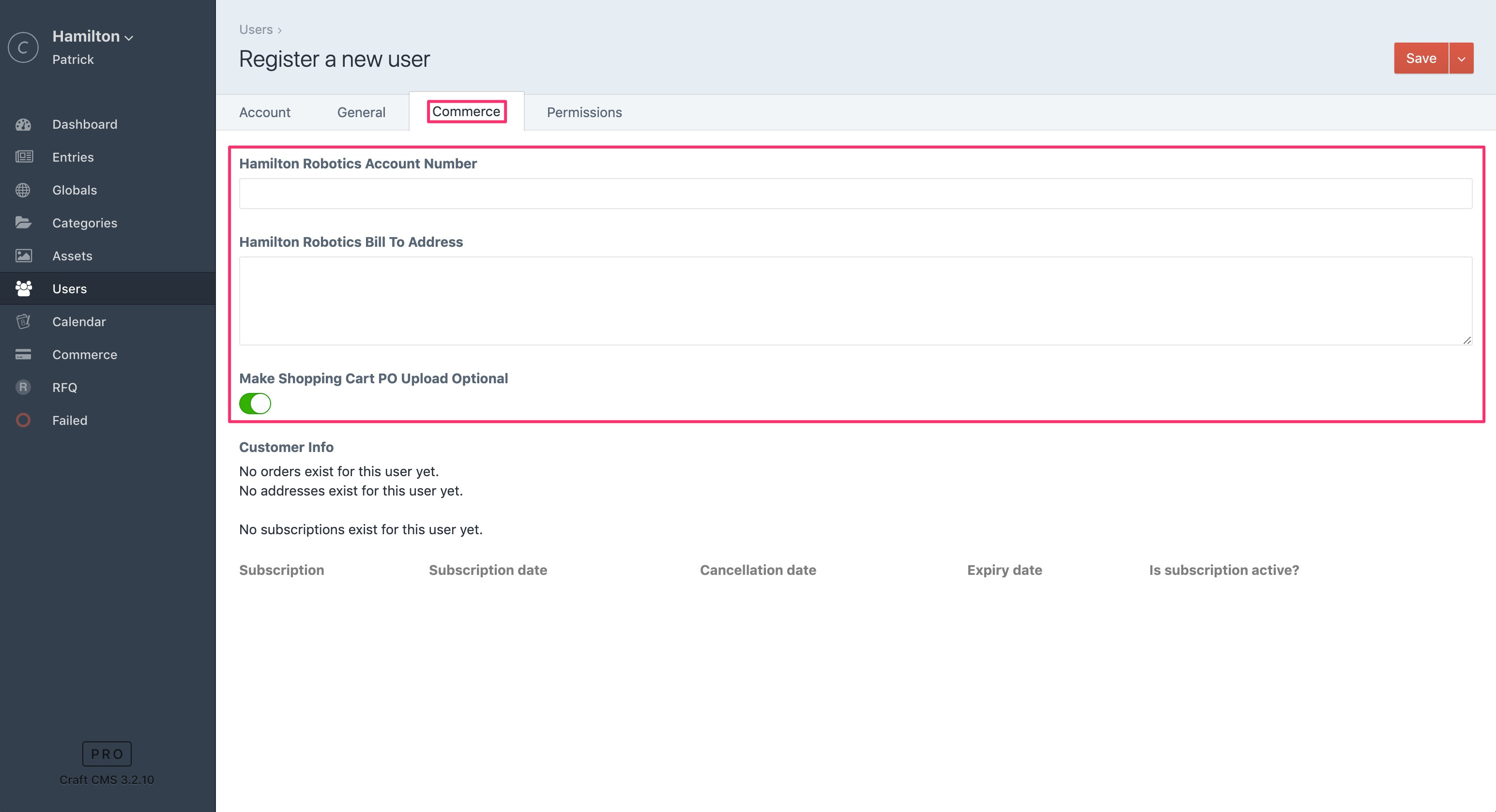
C. "Permissions"
If a user already exists, please ensure they have the proper discounts applied. If they do not have any discounts applied, please follow the rules in the discount table to give the user proper permissions.
Referring to rules in the discount table, select the proper user permissions.
Example: ENDUSR or RBTEU
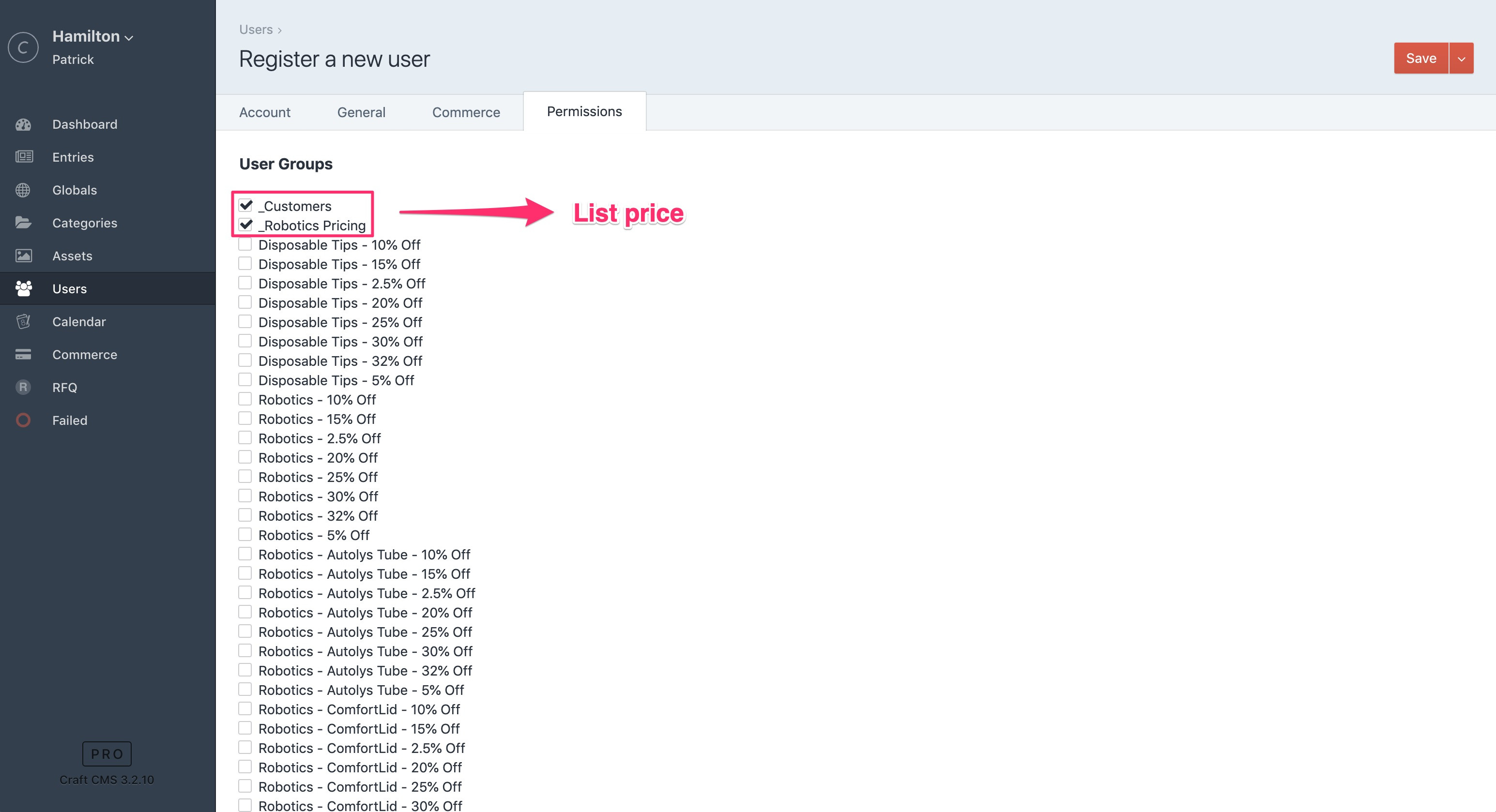
Example: GOVUNV and TIP or TI
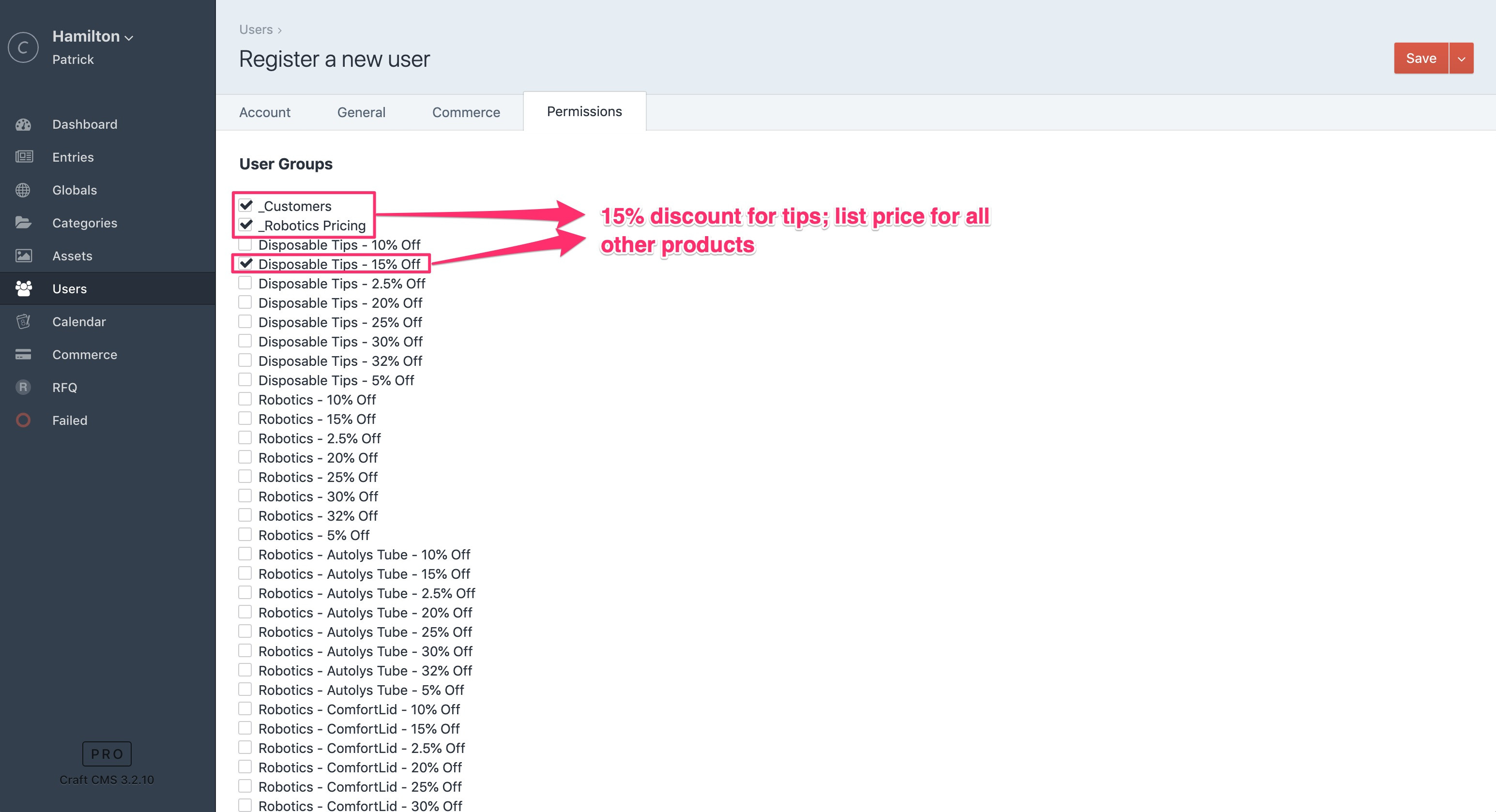
Example: SAR or SA
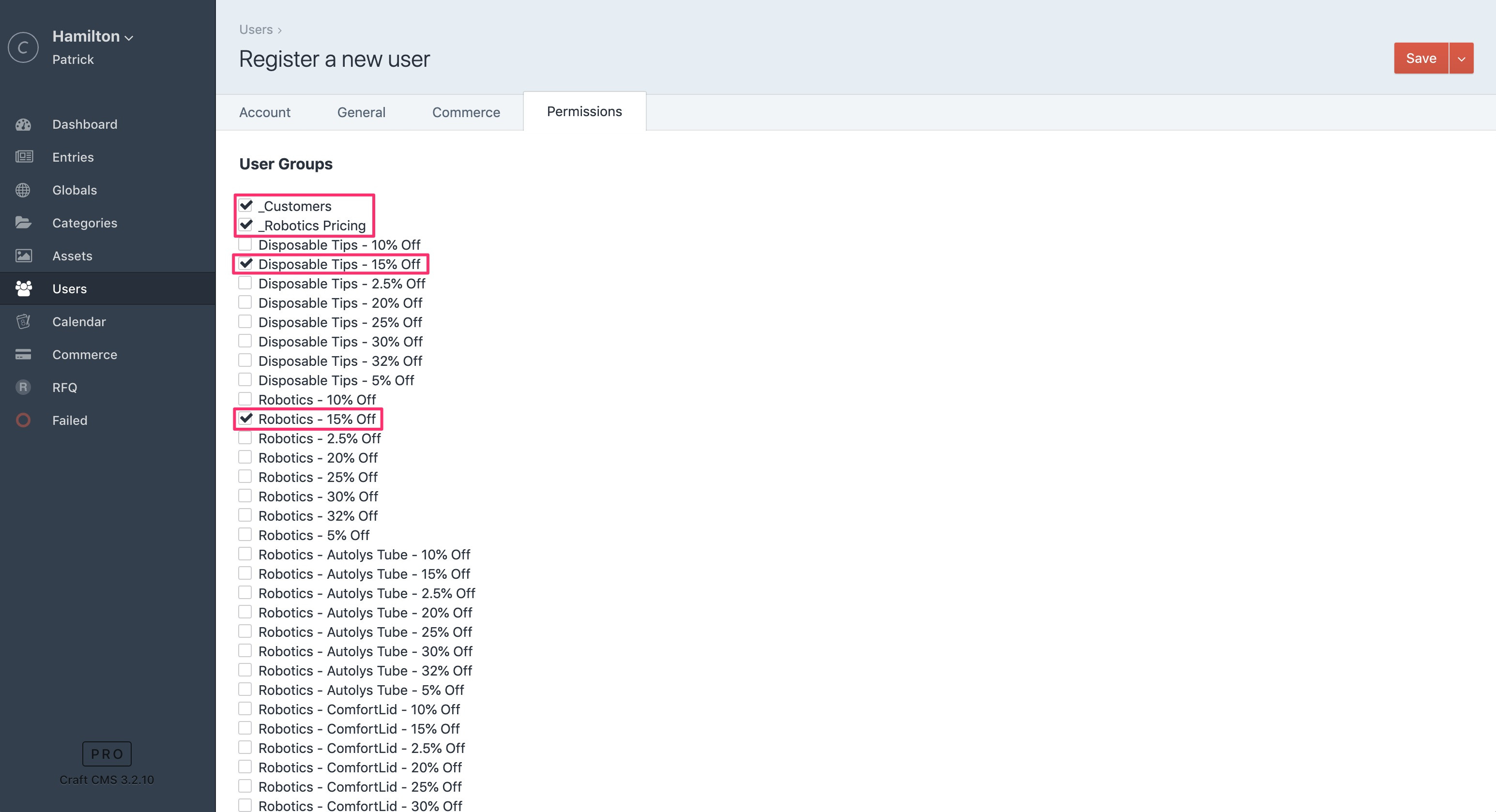
Step 3: Add the user information to the website account excel
Please update the Excel spreadsheet here.
Step 4. Send customer confirmation email
Once the customer is confirmed as a Hamilton account and you've set up their website account, please send the "New website account notification" email form for final instructions on setting up their website account.